
DOTTY
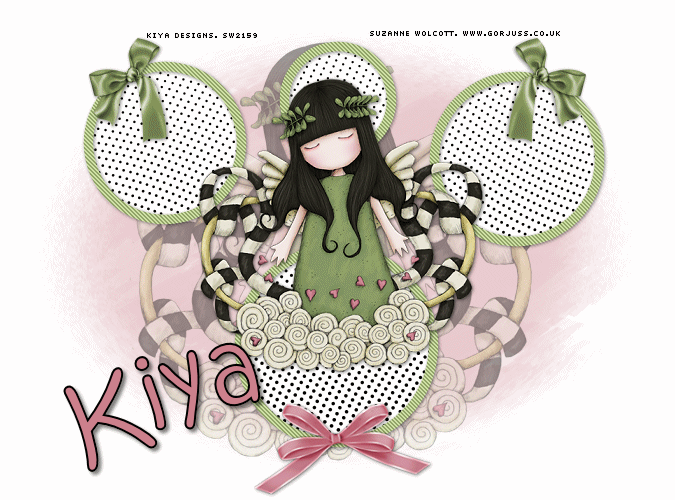
SUPPLIES NEEDED:
Tube of choice – I’m using a pretty one from Suzanne Woolcott – you must purchase or have a license to use the tube. You’re also welcome to use a different tube of choice.
Plugins – VanDerLee Halftones – you can download that HERE OR you can use an alternative DragonFly's Retrodots which is free for download [However, note that I do not have settings for Retrodots, since I do not have that plugin at this time, but hopefully the same concept applies and you can figure out how to adjust the settings to get the effects you want].
Plugins – Penta – Jeans – download HERE
Mask from Weescotslass
Bow and Ribbon of Choice
Word Art by Me
Download SUPPLIES (Mask/Bow/Ribbon/WordArt)
Font of Choice
Animation Shop 3
1. Open transparent image – 675 x 500 – Flood fill white and merge flatten to form background.
2. Select a light color from your tube, set in foreground and set background to null. Go to preset shapes and choose the eclipse option. With stroke width on 10, draw four circles of different sizes, you should have something like this:
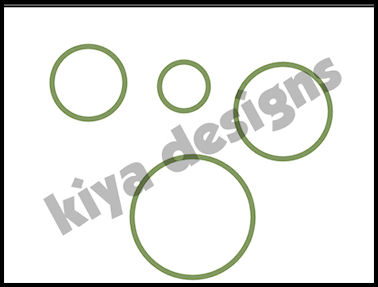
3. Convert to raster layer.
4. Using your magic wand, select inside each circle, by holding down the shift key while clicking (mode on ‘add/shift’). Selections, modify, expand by 5. Create new layer.
5. Using your dropper, select a light and dark color from your tube. Make sure light color is in the background and dark color is in the foreground. Go to Gradients and choose ‘Foreground…’ Angles and repeats set to 0.
6. Flood fill each circle with your gradient. Move this layer beneath the merged circle layer. Duplicate this layer twice, so you have three in total. Do not deselect yet!
7. Close out the top two duplicated layers. On the original layer, go to Effects, VanDerLee, Halftone and choose the settings below:
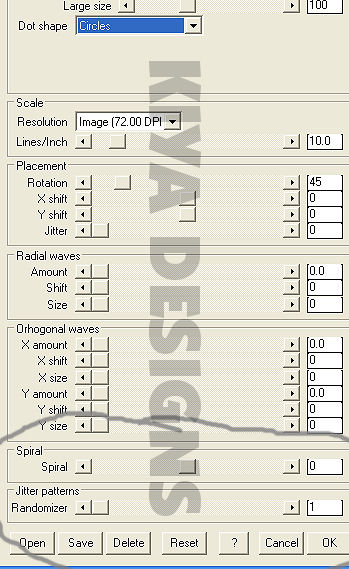
8. We want to concentrate on the section I circled above, so just select OK. Close out this layer, open the next – effects, halftone and move slider for ‘Spiral’ up to 33. Click OK. Repeat the process for the last copy layer and move slider up to -54. Now you can deselect.
9. Remember our circles layer? Go to effects, penta and apply jeans on current settings. Now add light drop shadow of choice to the circles frame.
10. Copy and paste your tube as a new layer above the white background. Resize by 80% (if needed). Duplicate this layer and resize by 70%. Move duplicate layer to the top of the other layers or arrange it in such a way that it seems to be moving in and out of the circles – see my tag for reference – add light drop shadow.
11. On original (large tube) layer, lower opacity to about 45%.
12. Select a light color from your tube. Create new raster layer above white background. Floodfill and apply mask – layers, new mask layer, from image – once applied, delete and ungroup layers.
13. Copy and paste bow and ribbon (colorize to match tube) wherever you like on the tag or you can use mine as a reference. Add light drop shadow to them.
14. You can also choose to add the word art provided. I used it for my second example below.
15. Add your copyright license and info as well as your name. The font used is Kristen ITC – foreground (black), background (light color from tube), and stroke width 2.0. Vector. Rotate and convert to raster layer. Add light drop shadow.
16. You’re now ready to animate! If you’ve been following my tutorials by now, you should figure out how this is going to work. *lol* If you’re not sure, please look through the previous/older tuts to see.
17. In AS, once done with your frames, set frame properties to 15. Save and you’re all set! ^_^
18. Thanks for trying the tutorial and please feel free to email your results to me when done.
Below is another version of the same tag above.
Email to: kiyasama@yahoo.com
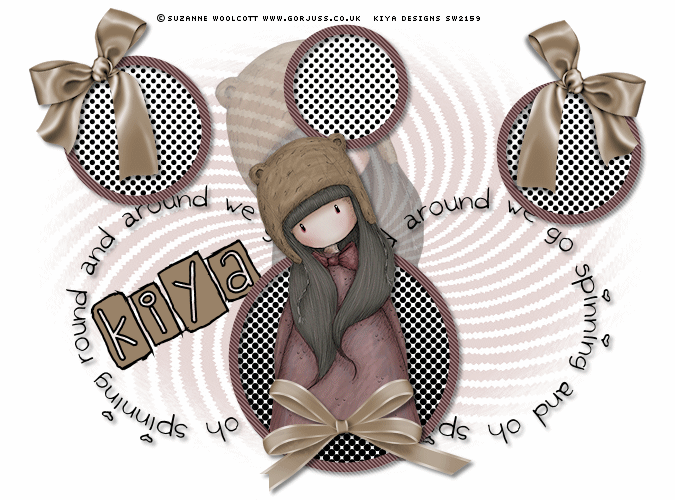
Please no hotlinking the images! Neither can you use the tags created for your personal use or on blogs or websites without written permission. Tutorial has been registered under TW1.
© KiyaSama - all rights preserved. Tutorial Written 25th March, 2009.
Tutorials Home
|
|